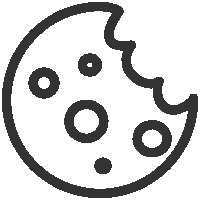How to download the registration information and assemble an abstract book
-
General concept:
To create a formatted abstract book, you can download all the registration information (including participant names, poster titles, etc.) from
the Conference Central website as an Excel workbook, and then use the "Mail Merge" function in Microsoft Word to automatically generate an abstract book.
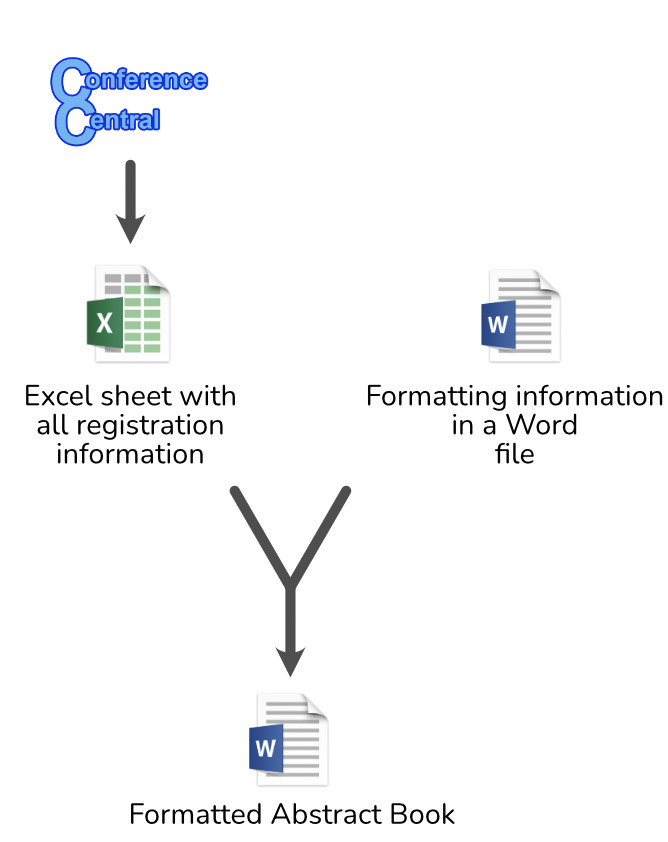
-
To do this, first log into your account
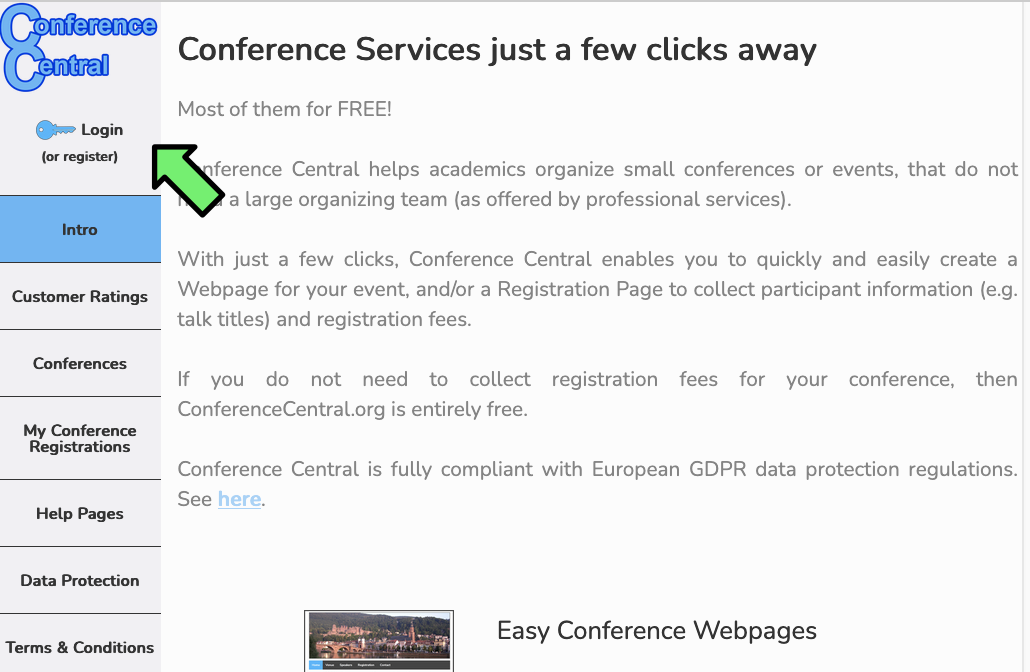
-
Click on "Conferences I organize"
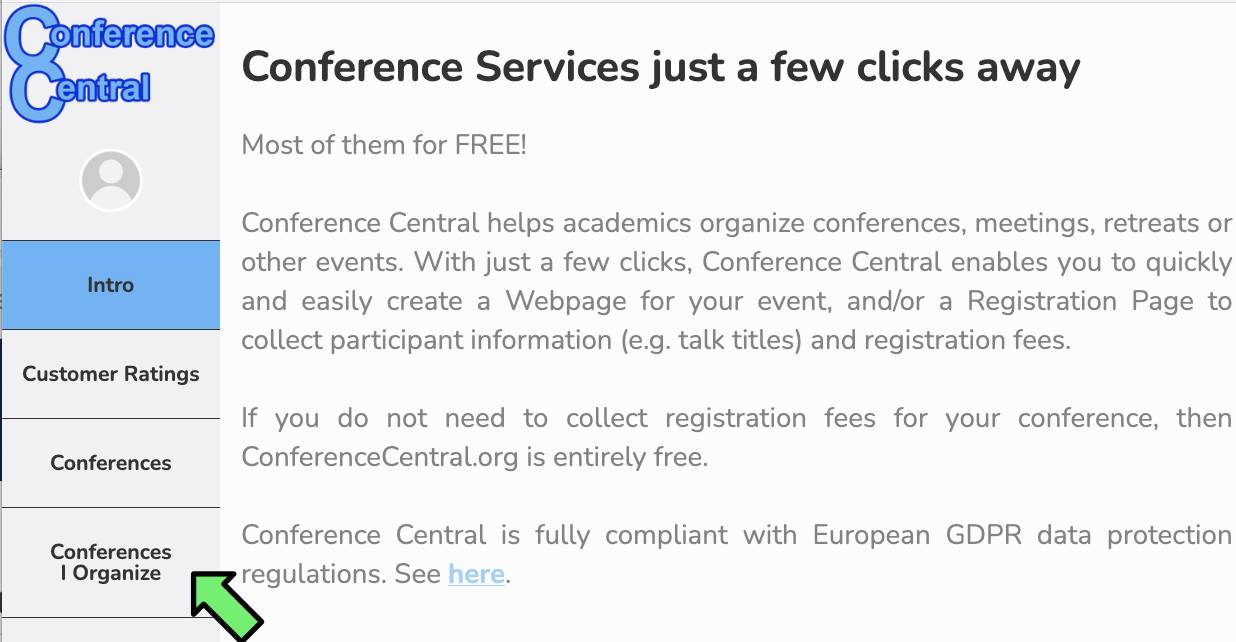
-
In the table "My Conferences", click on the row corresponding to the conference you want to work on.
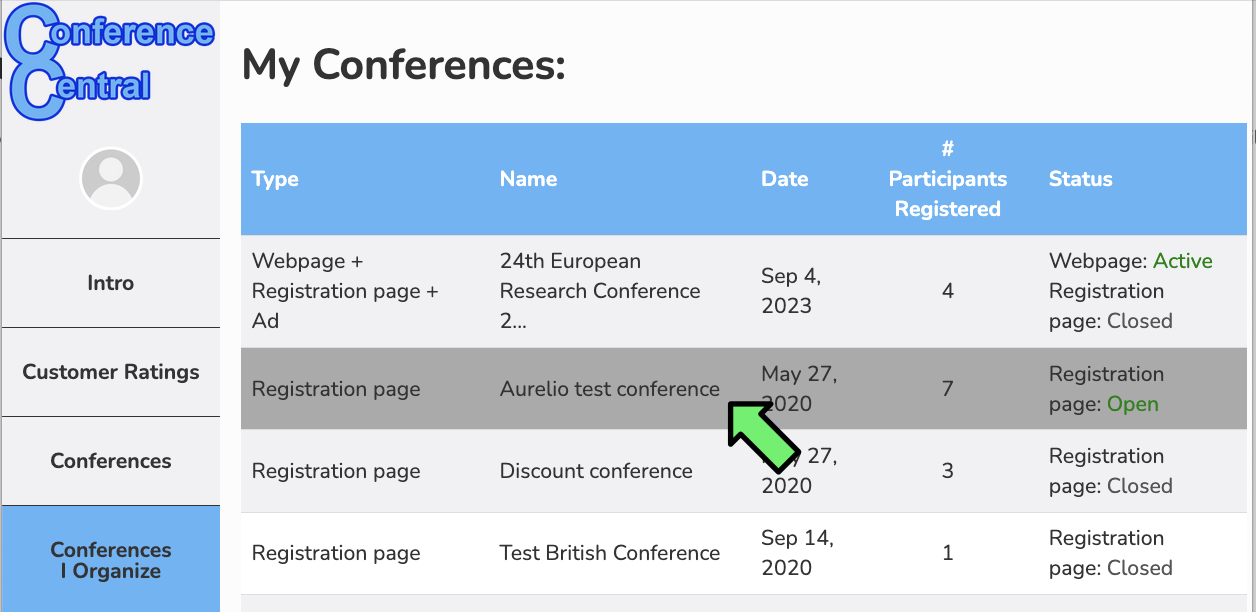
-
This is your conference dashboard. Scroll down to the section "Registrations" and click on "See list of all registrations & details".
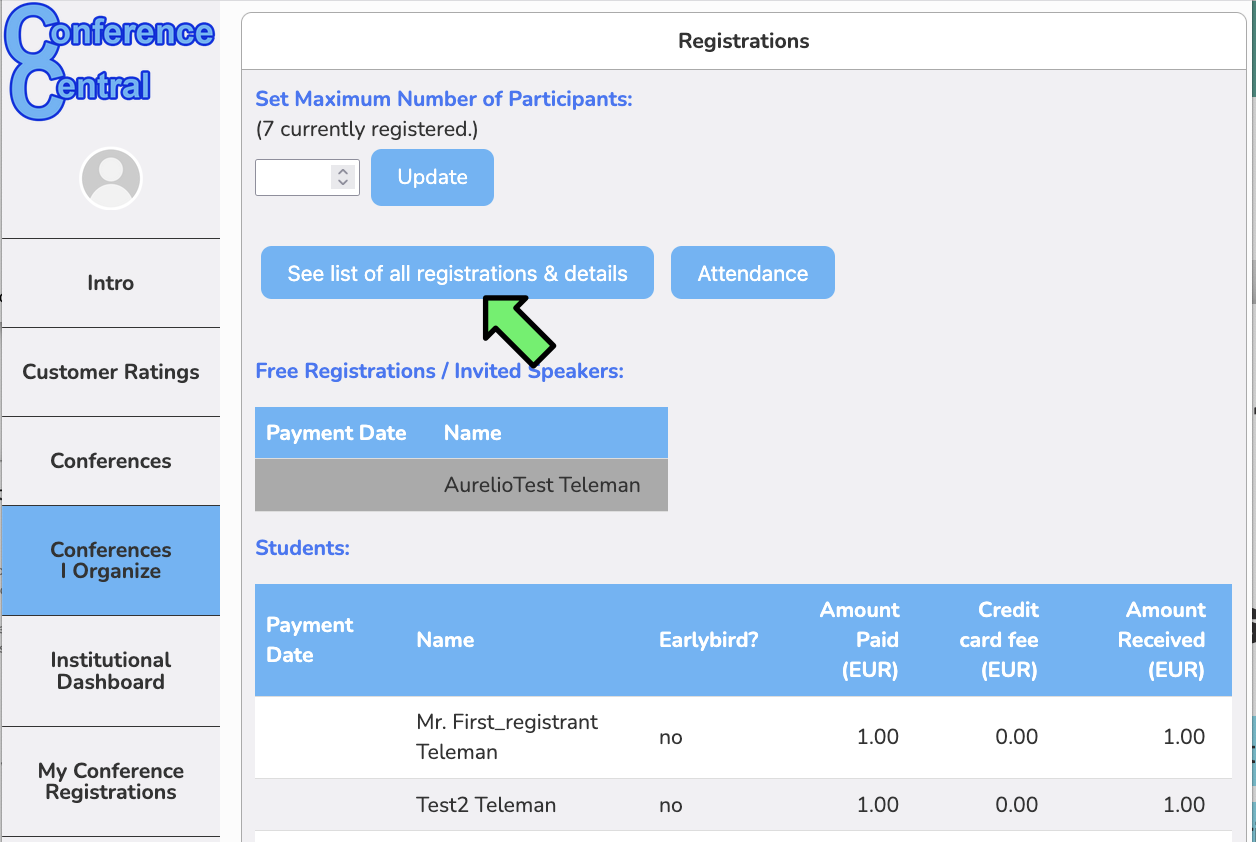
-
You will see a table with a list of all the people who have registered for your conference, as well as all the information you requested.
Click on "Download table as Excel/Open Office File". You now have an Excel worksheet with all the registration information in your
Downloads folder.
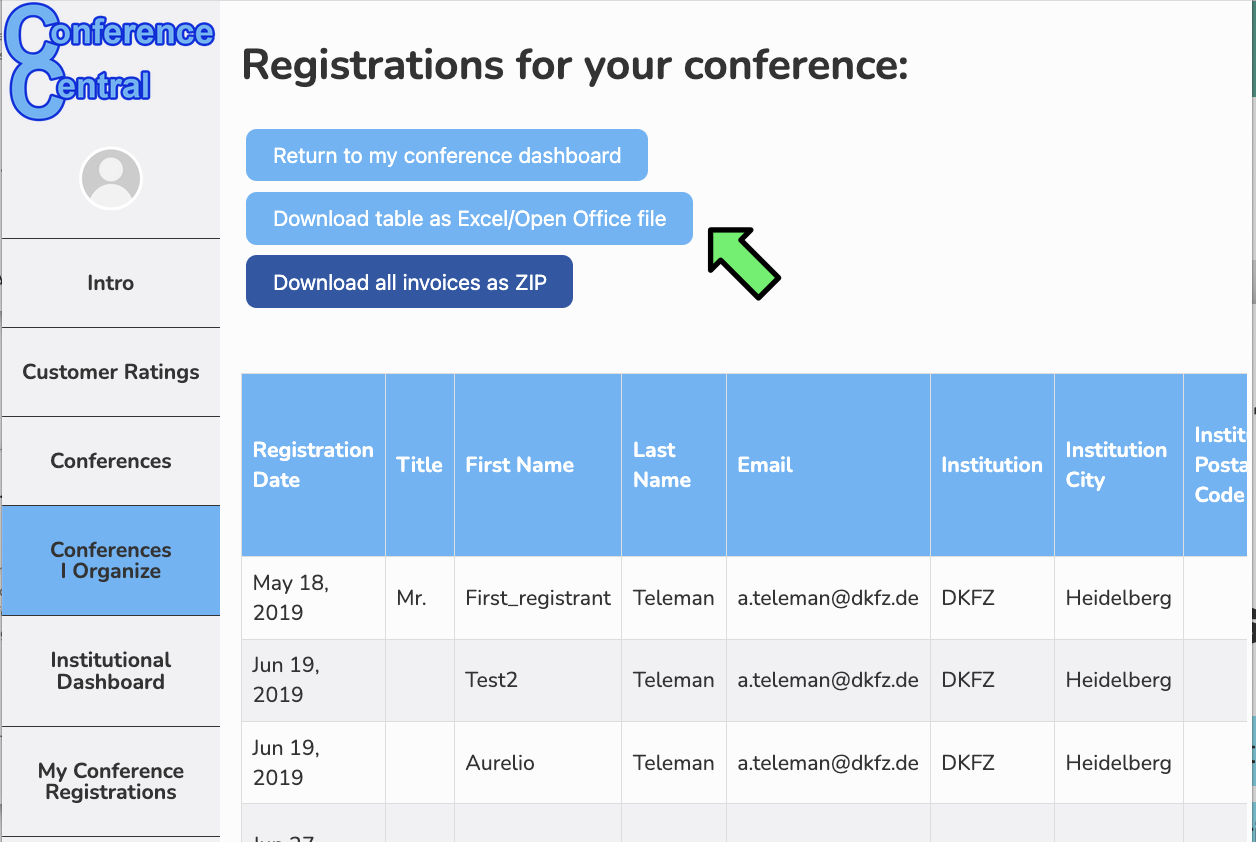
-
We will now use "Mail Merge" to create an abstract book. To do so, open a new file in Microsoft Word.
-
The locations of the buttons for the next steps may vary depending on the version of Microsoft Word you are using.
Click on "Mailings" in the ribbon.
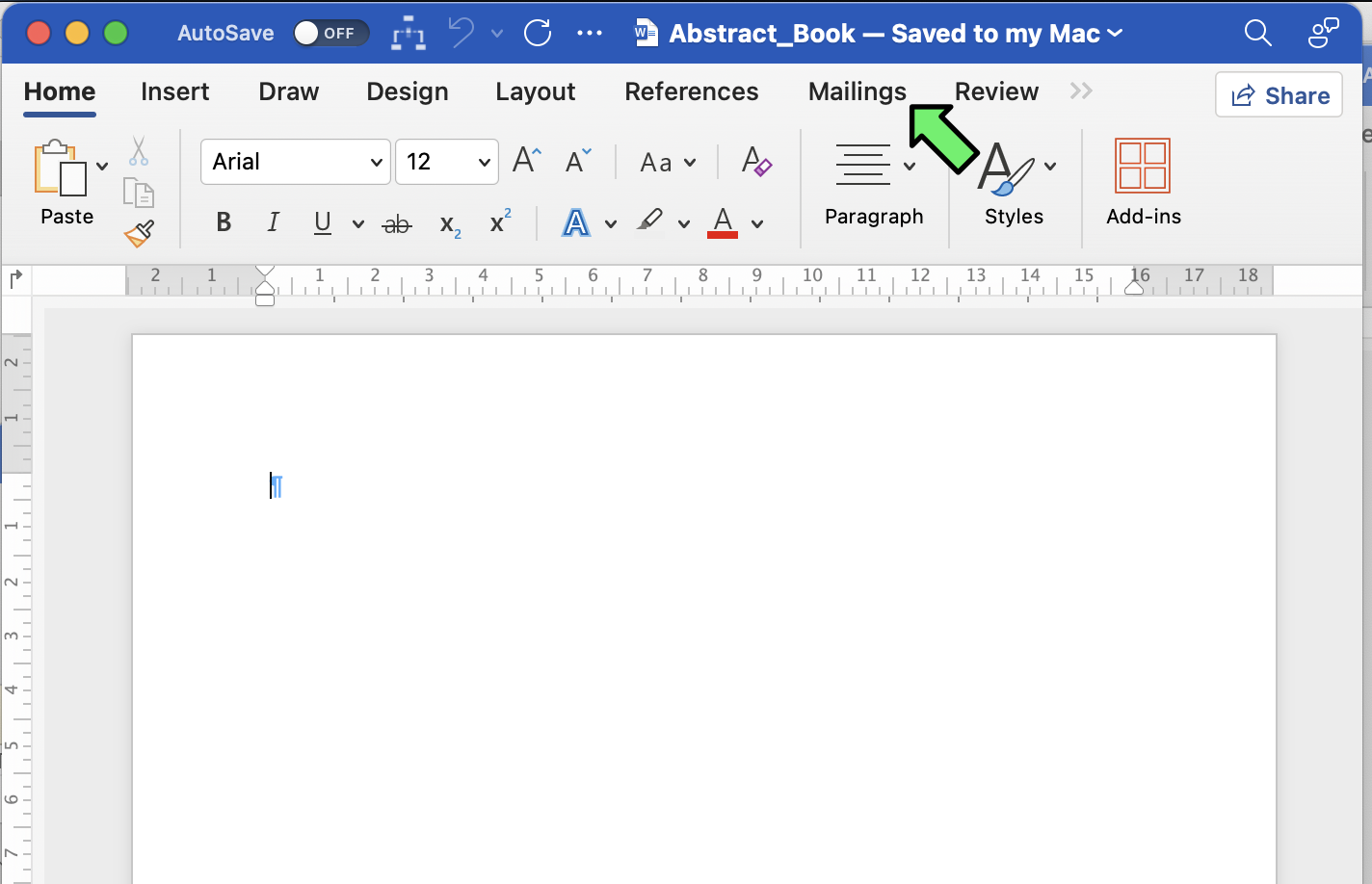
-
The next step is to indicate to Microsoft Word which excel sheet you want to use as the source of information. To this end, click on
"Select Recipients", and then "Use an Existing List" in the drop-down menu. A dialog will appear asking you to select a file. Find the Excel
file that you downloaded from Conference Central. It's probably called "Registrations.xlsx" and is located in your Downloads folder.
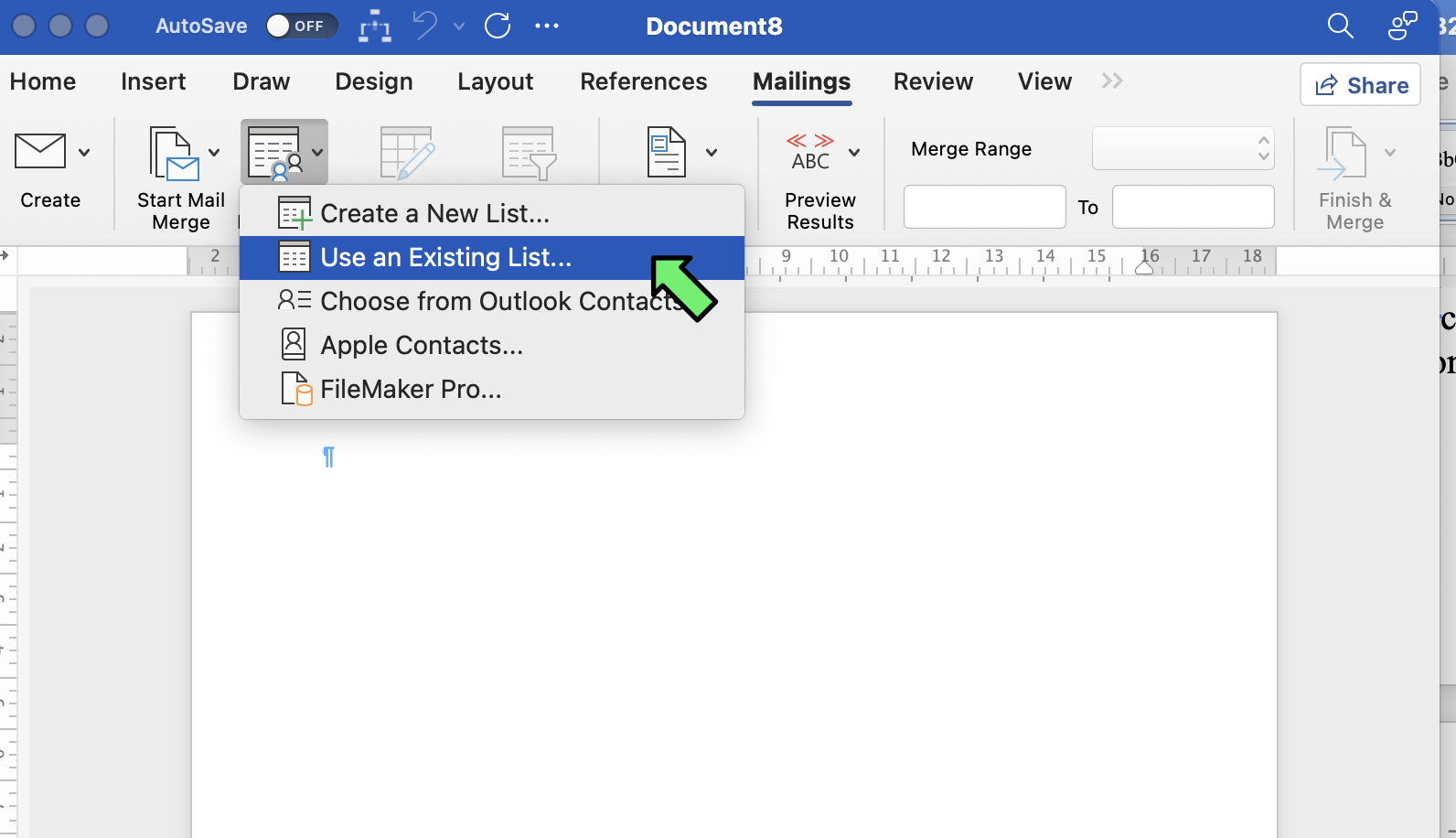
-
Word will ask you if you trust that file. Click on "yes".
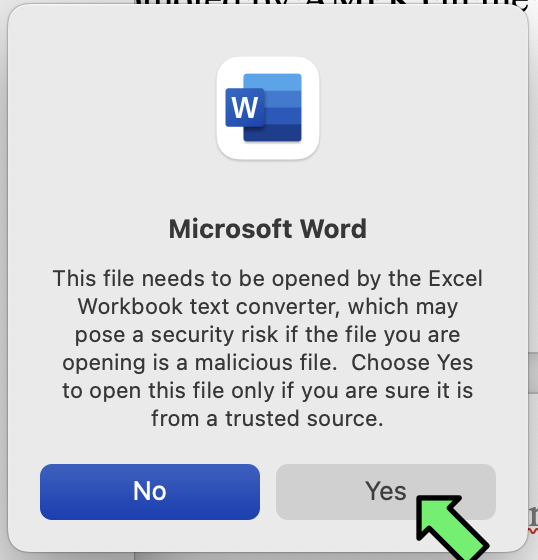
-
Word will ask you to select which worksheet to use, and which data range. The pre-selected options should be correct, and
you should be able to just click "OK".

-
Next you need to decide whether you want a page-break between entries (e.g. one abstract per page in the abstract book), or not (e.g. if you're making
a list of participants on one page). If you want each entry on a separate page, click on "Start Mail Merge"...
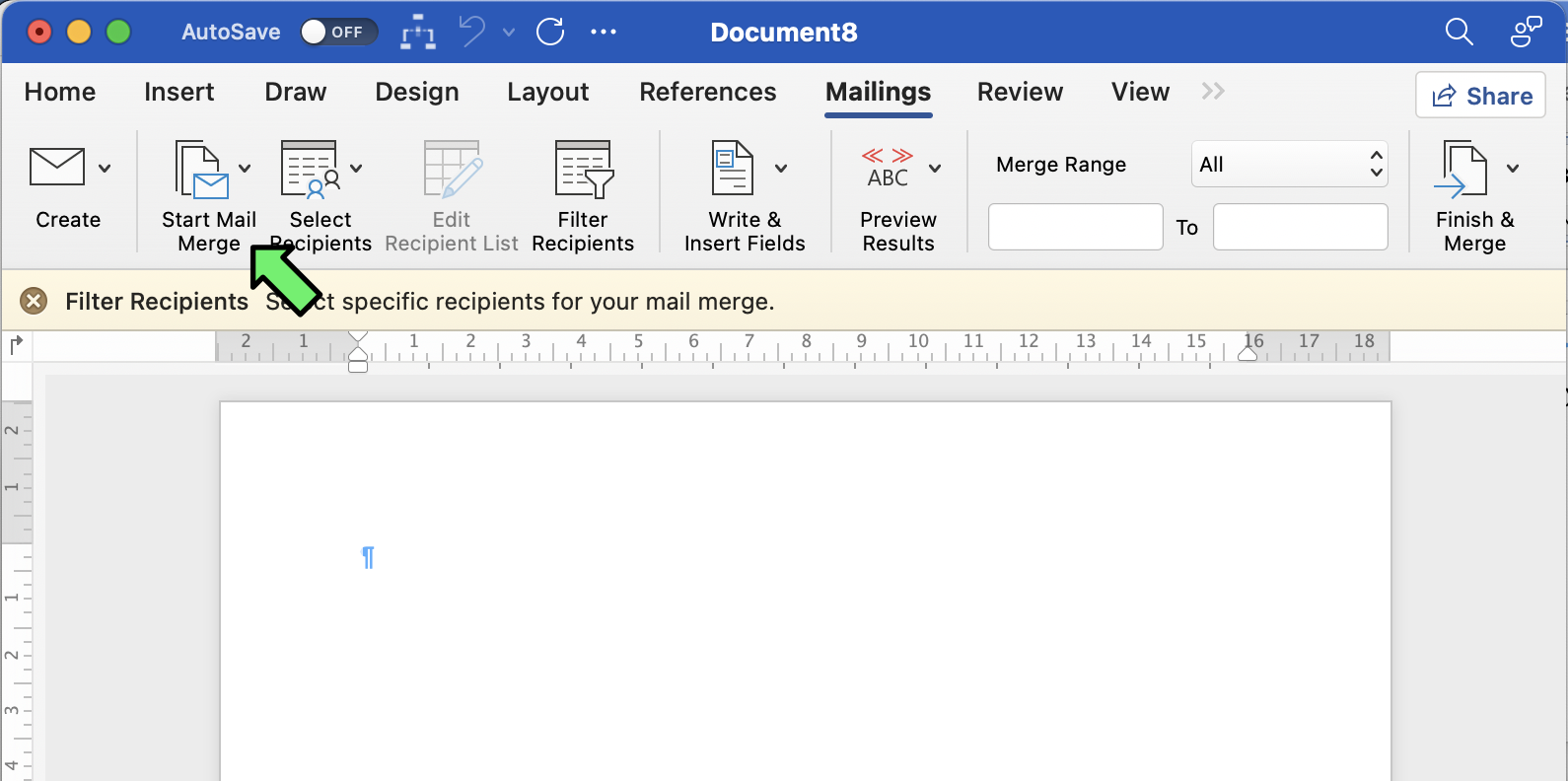
-
... and then select "Letters" mode. If instead you do not want a page break between entries, select "Directory" mode.

-
Now to place content on your page, you need to select which columns from the excel sheet you want to place where. For instance, for an
abstract book, you might want to place the talk title at the top. To do this, click on "Insert Merge Field"...
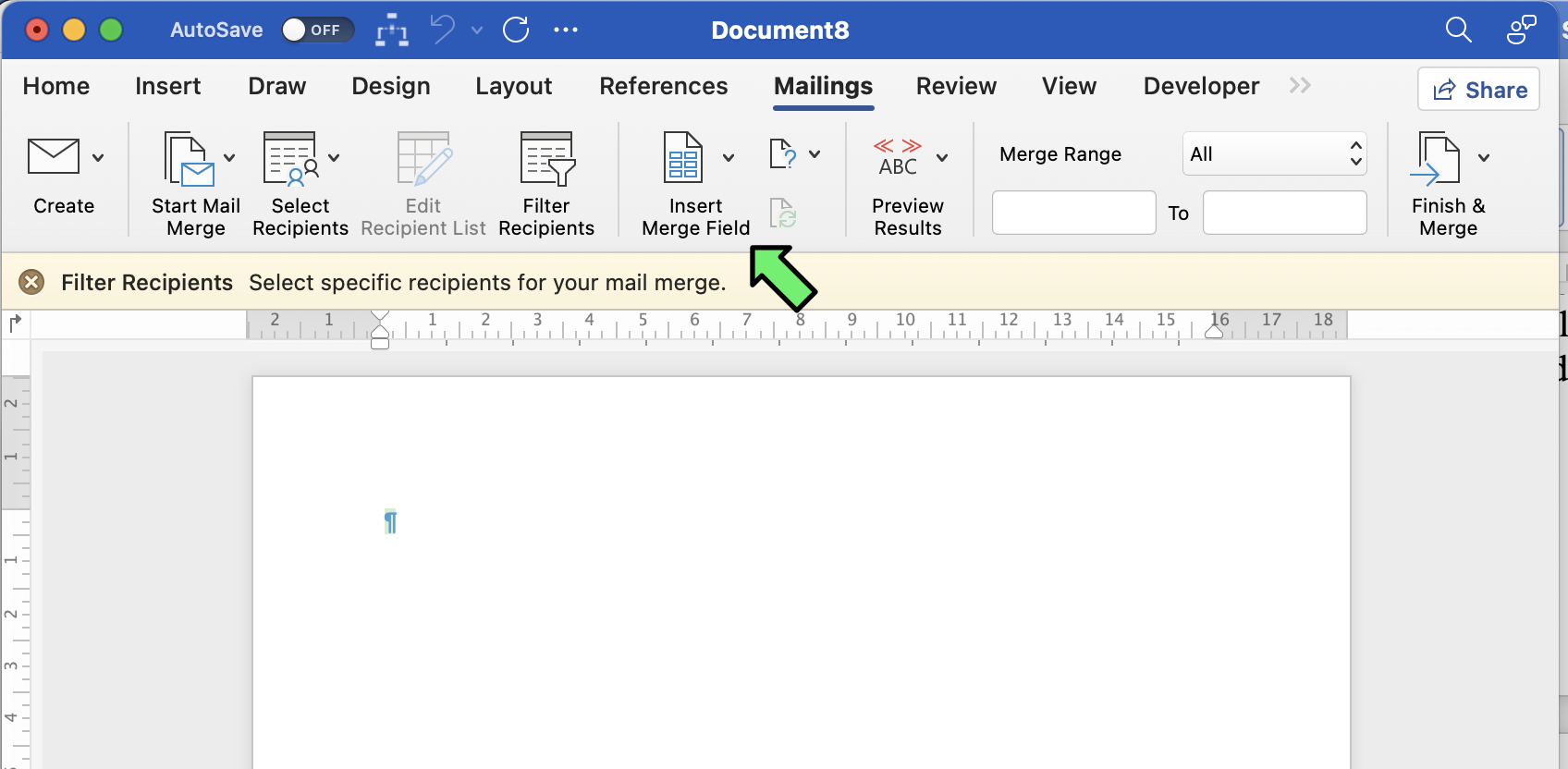
-
... and then select "Talk_Title".
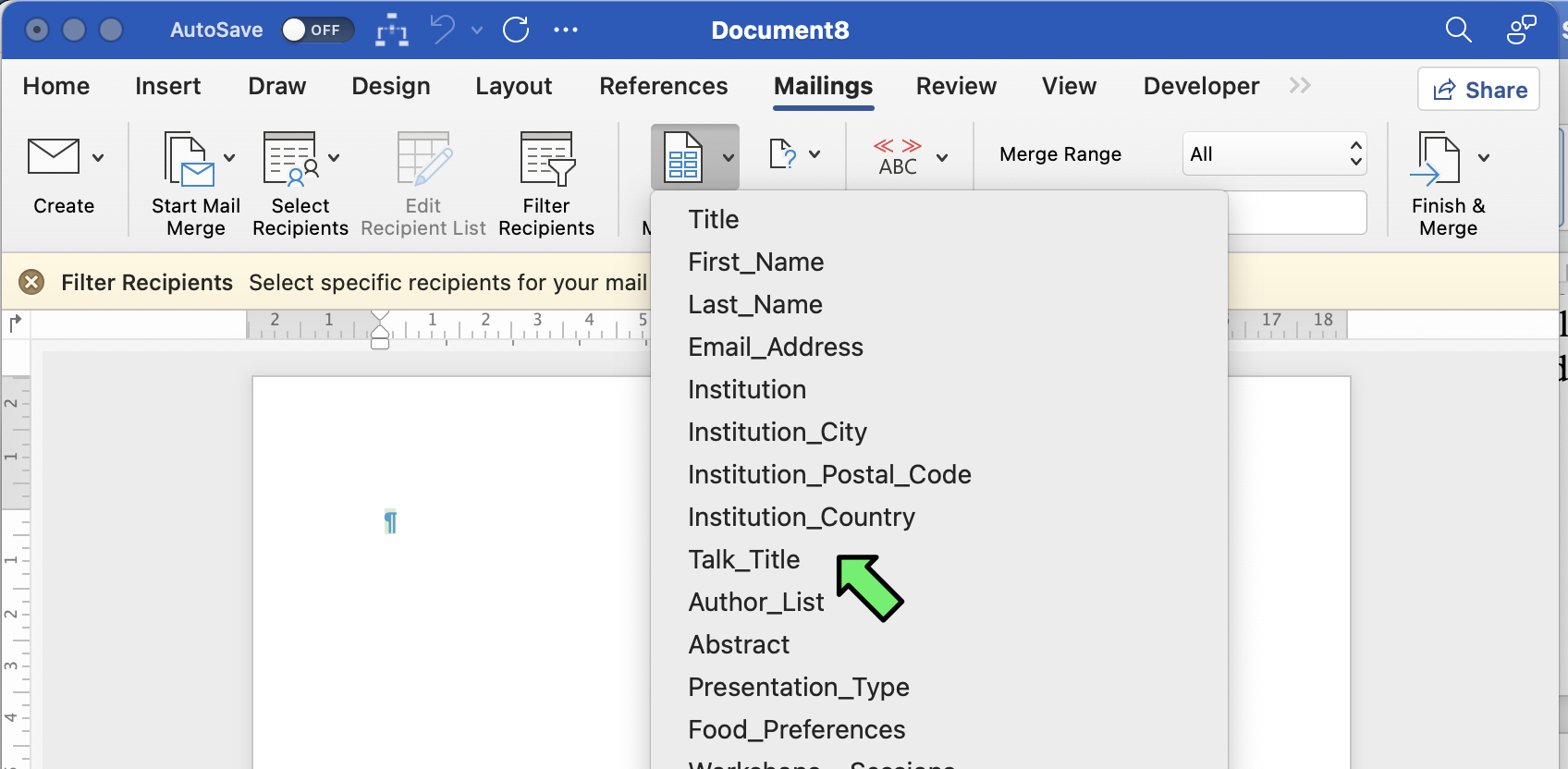
-
Repeat, to place the author list under the talk title, and then the abstract.
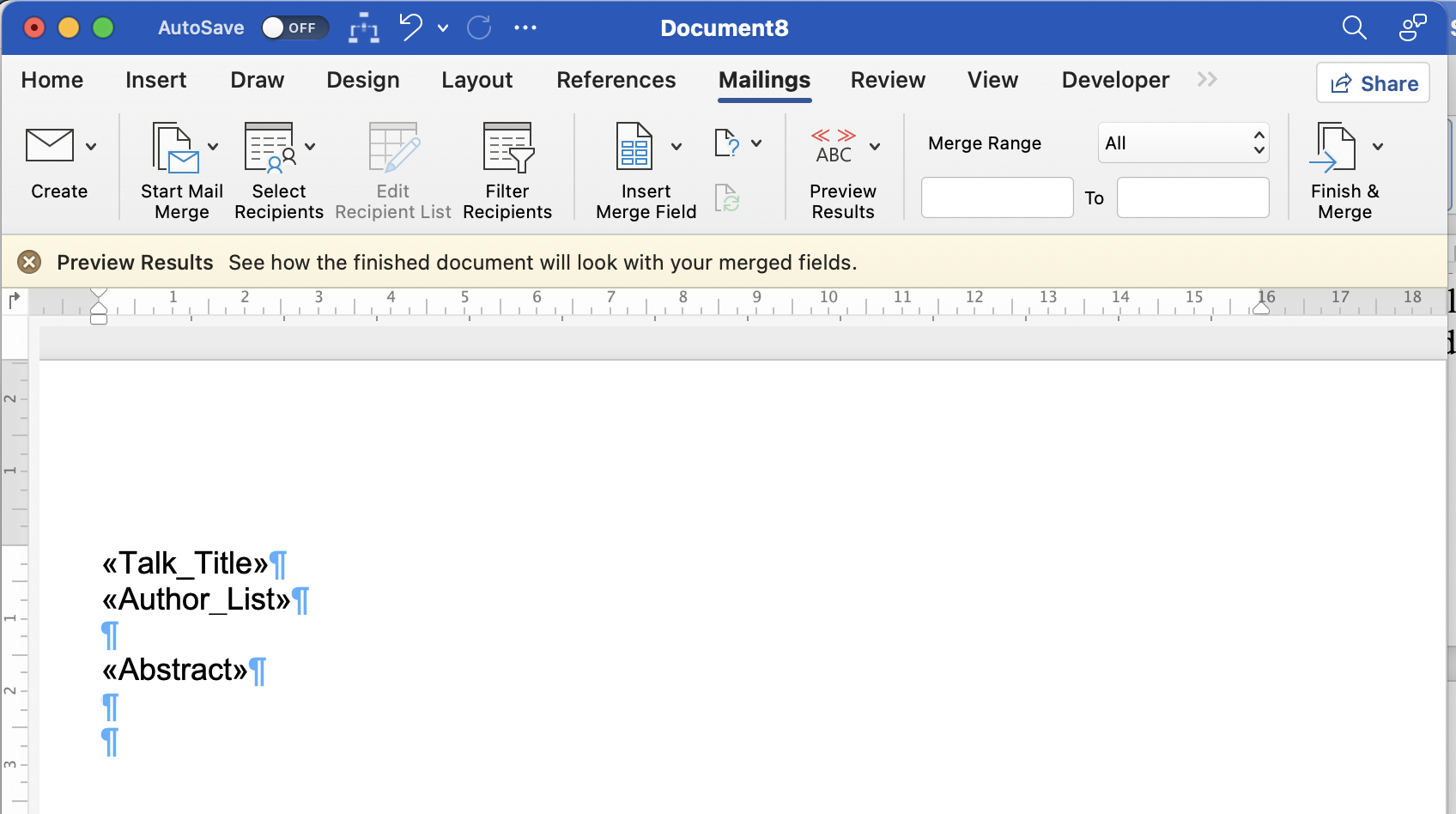
-
Now you can format the data. For instance, I have made the talk title bold, the author list italics, and then I put a dotted line at the bottom.
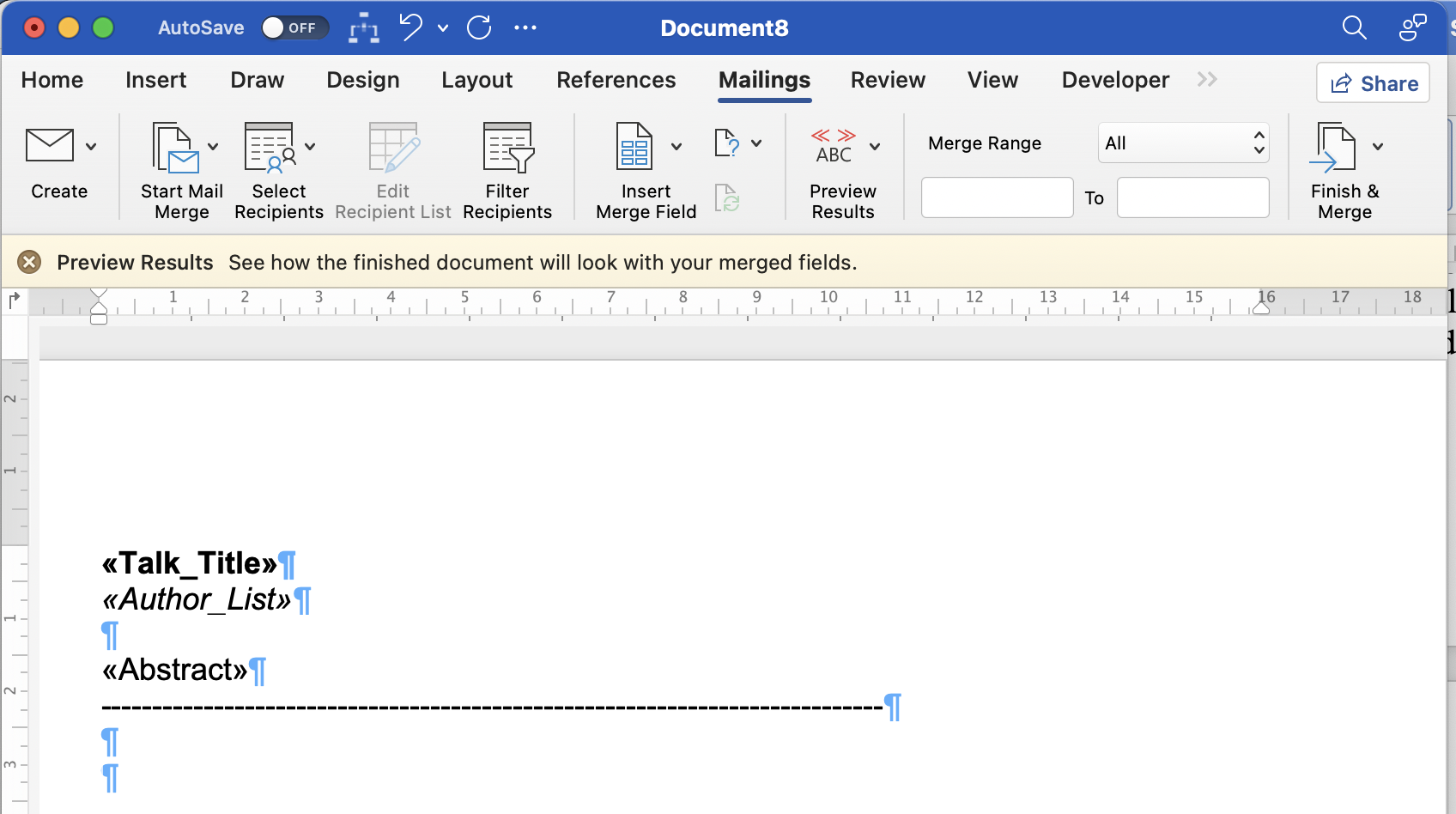
-
To complete the merge, click on "Finish & Merge"
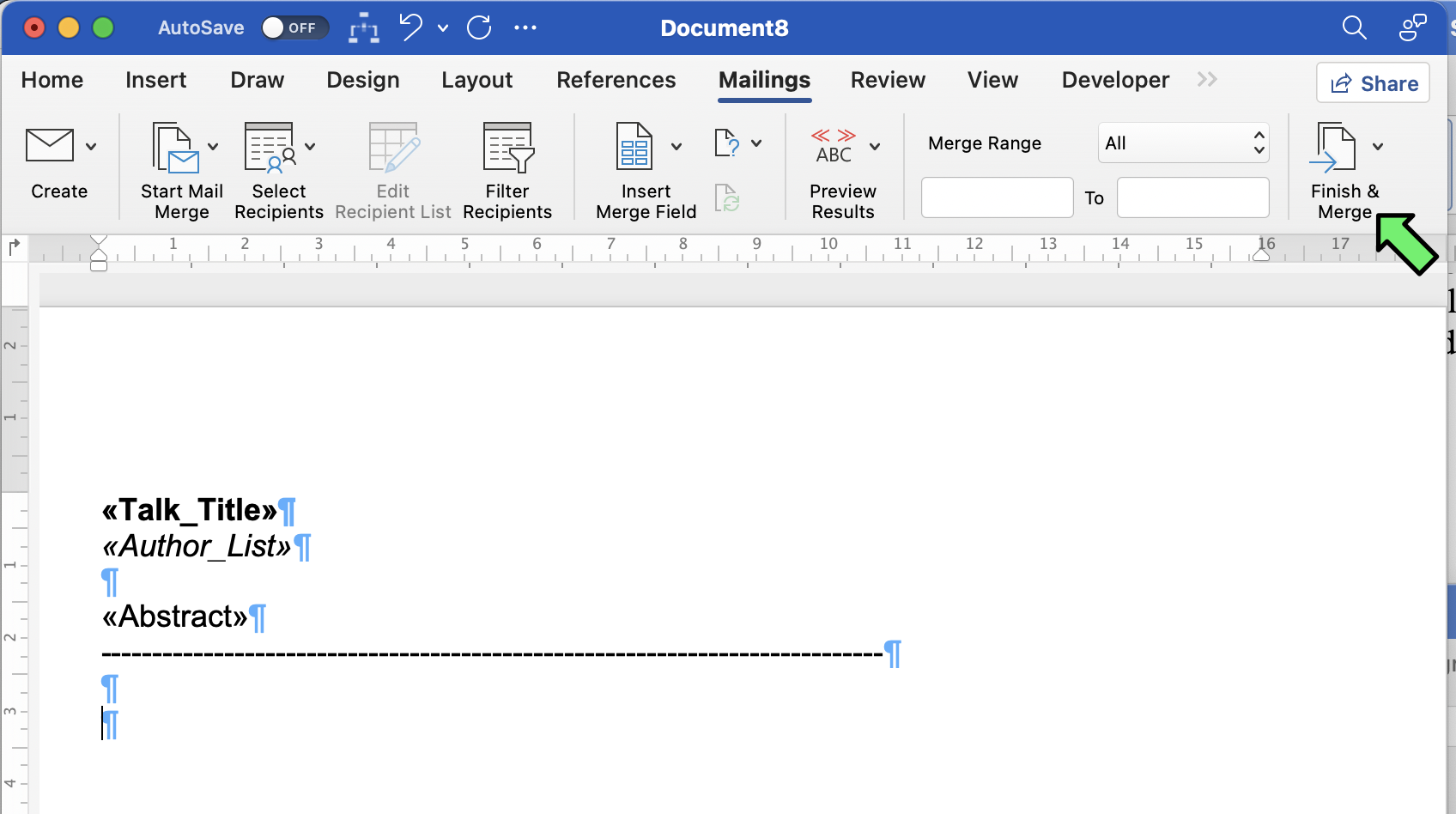
-
Then select "Edit individual Documents...".
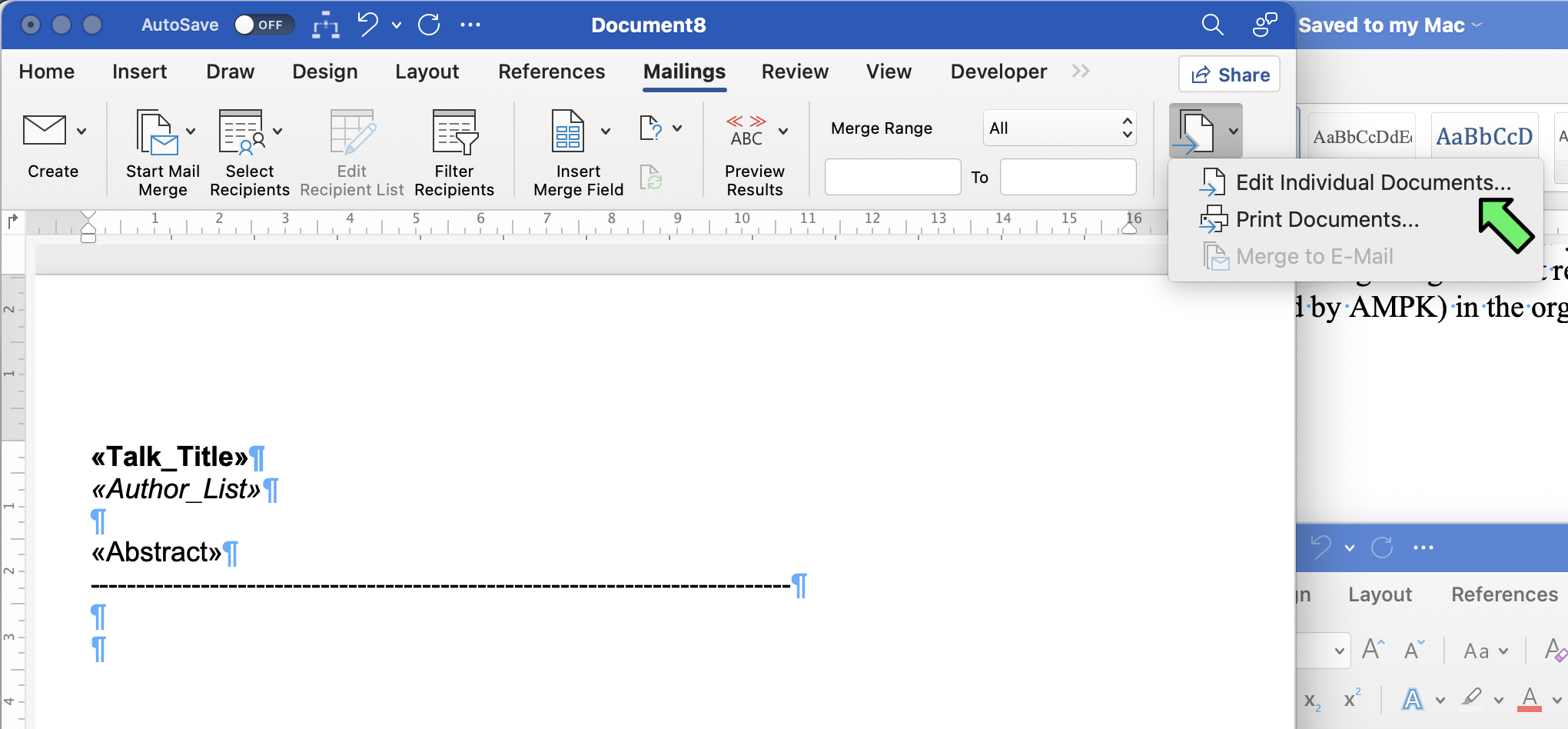
-
Done ! A new file should open with the result of the merge. You should see your abstracts with the formatting that you provided.

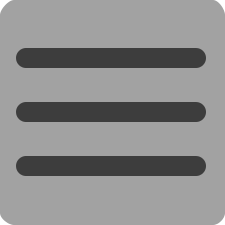

 Login
Login